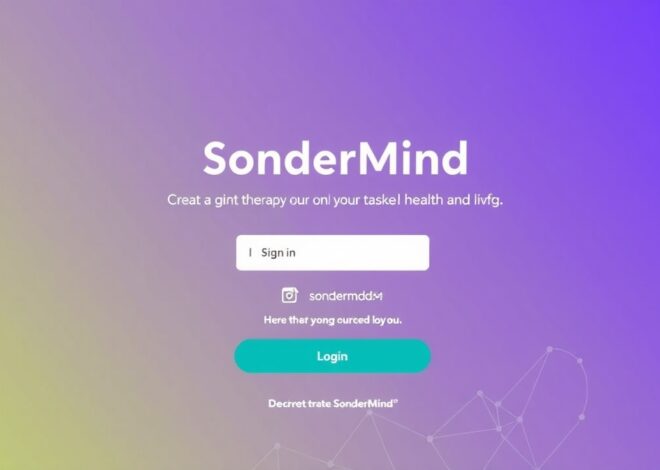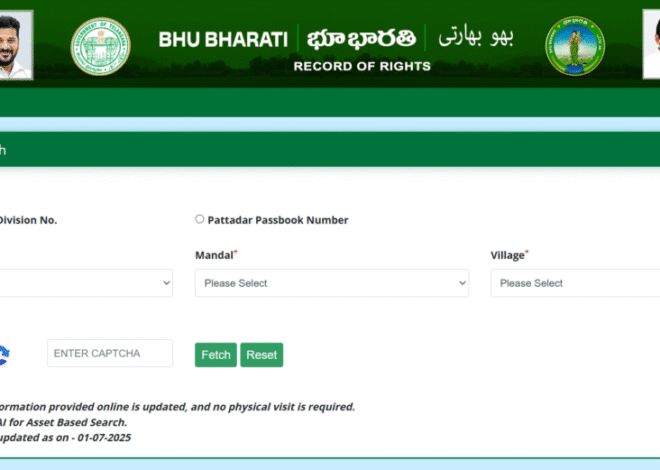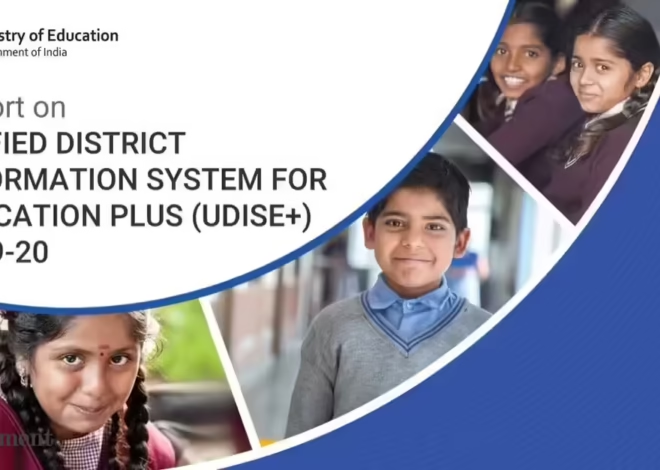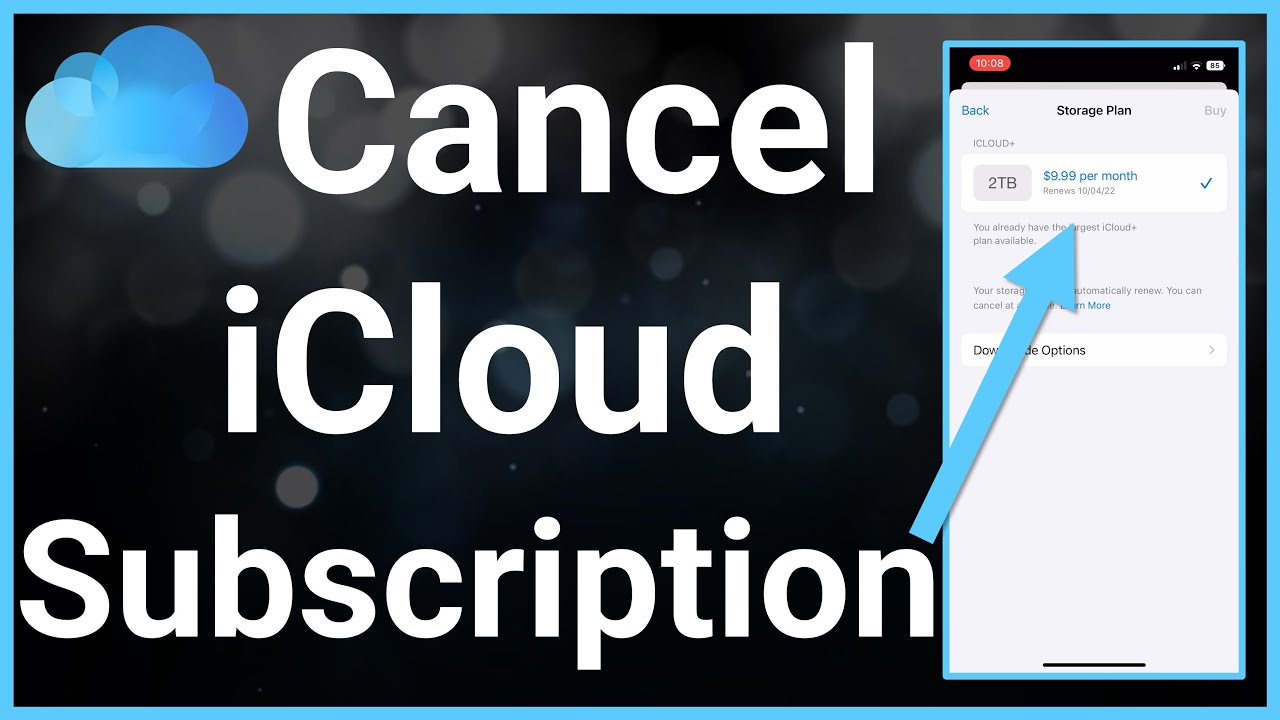
How to Cancel iCloud Storage: Step-by-Step Guide for Everyone
If you are wondering how to cancel iCloud storage, you are not alone. Many people buy extra iCloud storage and later realize they don’t need it. Maybe you want to save money, or maybe you are switching to another cloud service. Canceling iCloud storage is easier than it sounds, and you don’t need to be a tech expert to do it. Apple makes it simple to manage your subscription, whether you are using an iPhone, iPad, or Mac. The process can be done in just a few taps or clicks. Before canceling, it’s important to understand what will happen to your data and files stored in iCloud. This guide will explain everything in plain and simple words so you can make the right choice without losing your important photos, documents, or backups.
What Happens When You Cancel iCloud Storage
When you cancel iCloud storage, your subscription stops at the end of the current billing period. You will go back to the free 5GB plan, which may not be enough for all your files, photos, and backups. Any data over the free limit will stop syncing, and you might not be able to save new backups until you free up space or upgrade again. Your Apple ID and apps will still work normally, and you will not lose access to purchased apps or media. However, iCloud features like shared albums or app data syncing may be limited. It is very important to check your storage before canceling. Make sure your important files are saved somewhere safe, like another cloud service or your computer. Canceling is simple, but understanding the impact helps you avoid surprises with lost data or stopped syncing.
How to Cancel iCloud Storage on iPhone in Simple Steps
Canceling iCloud storage on an iPhone is very easy. First, open Settings and tap your Apple ID at the top. Then go to iCloud > Manage Storage > Change Storage Plan > Downgrade Options. Enter your Apple ID password if asked. After this, select the free 5GB plan and confirm your choice. Your iCloud storage subscription will stop at the end of the current billing cycle. Make sure you back up important photos, videos, and documents before canceling because your extra storage space will be removed. You can still use iCloud for essential backups within the 5GB limit. Following these steps carefully will ensure you cancel without losing important files. Even kids can follow these steps with simple guidance from parents or guardians.
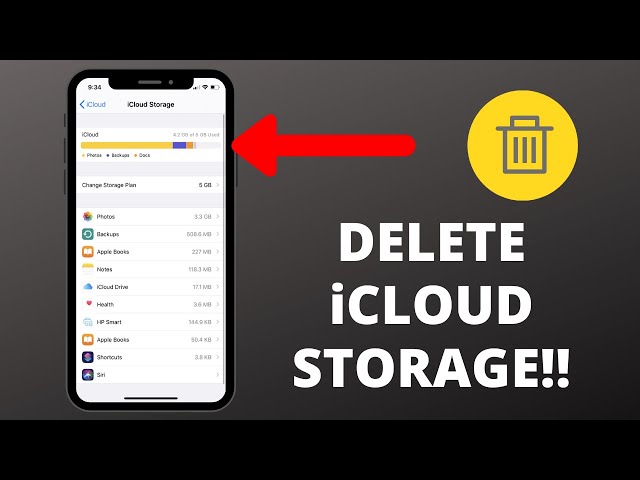
How to Cancel iCloud Storage on iPad and Mac
Canceling iCloud storage on an iPad or Mac is similar to an iPhone. On an iPad, open Settings, tap your Apple ID, then iCloud > Manage Storage > Change Storage Plan > Downgrade Options. On a Mac, go to System Settings > Apple ID > iCloud > Manage > Change Storage Plan. Select the free plan and confirm. Always check your storage before canceling because extra files may stop syncing. This process is safe and will not delete your apps or Apple ID. Make sure your important files are backed up elsewhere. Even though it sounds technical, the steps are simple if you follow them carefully. Canceling on iPad and Mac gives you the same result as on iPhone, which is downgrading to free storage safely.
Managing Your Files Before Canceling iCloud Storage
Before you cancel iCloud storage, it is very important to manage your files. Go through your photos, videos, documents, and app backups to see what you really need. Delete unnecessary files or move them to your computer or another cloud service. Check shared folders and albums because canceling may affect them. Also, make sure your apps that use iCloud for saving data still have another backup plan. Planning ahead prevents losing important memories or files. Managing your files carefully will make canceling smooth and stress-free. You can even make a simple list of important files to ensure nothing is accidentally deleted. Taking time to organize your iCloud data is a smart step before stopping your storage plan.
Common Mistakes to Avoid When Canceling iCloud Storage
Many people make mistakes when canceling iCloud storage. One common mistake is not checking how much data they have. If your data exceeds 5GB, some files will stop syncing. Another mistake is forgetting to back up important files elsewhere. Some users also cancel without checking shared albums, which may stop working for everyone. Entering the wrong Apple ID or skipping confirmation steps can cause delays. Avoiding these mistakes ensures your files stay safe and canceling is smooth. Paying attention to these details makes the process easy and prevents surprises. Always double-check your storage, backups, and shared data before confirming cancellation.
How to Check Your iCloud Storage Usage Before Canceling
Checking your iCloud storage is simple and important. On an iPhone or iPad, go to Settings > Apple ID > iCloud > Manage Storage. On a Mac, go to System Settings > Apple ID > iCloud > Manage. You will see exactly how much storage you are using and which apps take the most space. This helps you decide if canceling is the right choice. If your data is more than 5GB, you may need to delete files or save them somewhere else. Checking storage first prevents issues after canceling. Knowing your usage also helps you plan for future backups, so nothing important is lost. Always review your iCloud storage carefully before making any changes.
Conclusion
Canceling iCloud storage is simple if you know the steps. You can do it on iPhone, iPad, or Mac in just a few taps or clicks. The key is to check your storage and back up important files before downgrading. By planning carefully, you can save money and avoid losing data.
Remember, your Apple ID and apps will still work after canceling. You just go back to the free 5GB plan. Managing files and checking storage ahead of time makes the process safe and stress-free. Following these tips helps you cancel iCloud storage confidently.
FAQs
Q: Will I lose my files if I cancel iCloud storage?
A: No, you won’t lose files under 5GB, but extra files may stop syncing until you free up space.
Q: Can I cancel iCloud storage anytime?
A: Yes, you can cancel anytime. Your plan ends at the current billing cycle.
Q: Do I need a computer to cancel iCloud storage?
A: No, you can cancel on iPhone, iPad, or Mac.